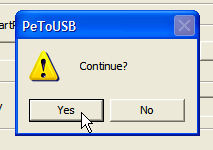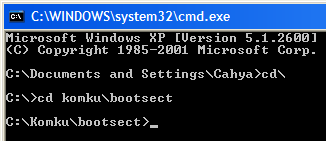As you may have noticed if you’ve leafed through a SkyMall catalog or walked into a Brookstone store lately, there are a lot of stupid gadgets out there. If someone can make a buck off it, it will be built. (And as the recent bankruptcy of Sharper Image proves, sometimes even that isn’t a prerequisite.) But before you write off the premise of better life through gadgets entirely based on your experiences with an ionic air purifier and a battery-powered margarita blender, take a look at the more practical side of gadgetry. We’ve rounded up a few of the most downright useful technologies out there. If you haven’t already gotten on board with some of them, we’ll try our best to make you reconsider.
 In-Car GPS Systems
In-Car GPS Systems
Yes, you already know your way to work and back. And after 20 years in the same city, maybe you know downtown pretty intimately, too. But can you navigate to any address a person gives you based on that knowledge alone? Take off on a spur-of-the-moment road trip and never have to print directions from Google Maps? Immediately find the nearest gas station when your tank is on E in the boonies? We thought not. A GPS can, and with entry-level devices now going for about $100, you have no excuse not to have one handy in the glove box. TomTom’s ONE series ($120+) makes an excellent introductory unit for infrequent users, while a more advanced unit like Navigon’s 8100T ($599) will do just about everything, including show full 3D renderings of the terrain you’re driving through. Garmin’s Nuvi 265WT ($299) is one of our favorite midrange units because it includes free live traffic updates for life.
 Smartphones
Smartphones
We know you love your StarTAC, but it may be time to move on to something a little more sophisticated. Given how many people turn their iPhones into fart machines, “virtual lighters” and other nonsense, it’s easy to dismiss the whole category, but there are plenty of genuinely legitimate applications for these phones too. Consider the time a DT staffer found a car on craigslist, called the seller, used Citysearch to find a mechanic to have it checked out, then put down a deposit in cash by using the Internet to find the nearest ATM. All on a smartphone. And there’s certainly nothing better than calling BS on your trivia-spouting friends when their library of interesting facts turn up to be completely fabricated. For an entertainment phone, an iPhone ($200+) makes an obvious first pick, but frequent text messengers may enjoy the hard keyboard on a BlackBerry Bold ($300) more, and HTC has a promising-looking lineup of Windows Mobile devices coming, too.
 All-in-One Printers
All-in-One Printers
You probably won’t realize just how useful one of these combined printer-scanner-fax machines is until you actually own one. Suddenly, faxes are no longer something you have to do from work, copies are a button press away, and any of your most important documents can be copied down digitally in seconds. And if you do some shopping around, most barely cost any more than the standalone equivalent. We recommend Canon’s MX850 ($200) or Epson’s Workforce 600 ($180) if you’re in the market for an inkjet model, and Brother’s MFC-7840W ($270) if you need a laserjet. Samsung’s SCX-4200 is an even more affordable bet, if you can do without fax functionality.
 Netbooks
Netbooks
They say things that are too good to be true usually are, but when it comes to netbooks, you might need to suspend that axiom. For $400, most people wouldn’t believe what a lightweight, compact and versatile machine they can buy. Sure, we may try to shoo a bargain-hunting computer buyer away from a netbook as an only computer simply because they lack every necessary feature. But as a supplement to a desktop, or more capable laptop, they’re absolutely perfect. Frequent travelers will love Asus’ long-lasting Eee 1000HE ($399), which we got to run for over six hours under normal use, while business users may prefer the dressed-up styling of the Eee 1002HA ($429). And for something truly unique, if spendy, Sony’s Vaio P Series ($899) can’t be matched.
 Bluetooth Accessories
Bluetooth Accessories
The idea of a “personal area network” sounded needlessly complicated to us first, too. And many older, hard-to-connect Bluetooth devices definitely meet that expectation. But the standard has matured in recent years, and we’ve come to realize how handy Bluetooth accessories can truly be. For hands-free talking, not many companies can match Aliph’s Jawbone 2 Bluetooth headset ($130), which is both extremely good at blocking outside noise and stylish. For music, Jabra’s brand new Halo ($130, available in May) is compact, sturdy, and has a handy detachable stereo cable to make it compatible with non-Bluetooth devices. And if you want to use it for music, try Motorola’s Rokr T505 ($140), which will stream both voice and music through your car’s radio using an FM transmitter.
Digital Cameras
We have grandmothers who have switched to digital, so if you’re still clinging to film, wake up. Besides the appeal of limitless instant photo taking without film or developing fees, there’s always the fact that you can liven up your photos on the computer with the help of Photoshop and other retouching software. Options like Kodak Gallery, Flickr, and Shutterfly make it easy to share shots online, too. Beginners can’t go wrong with one of Canon’s well-respected point-and-shoot cams, like the inexpensive and popular SD1100 ($180). Old-school camera folks will love the retro look and performance of Panasonic’s fantastic DMC-LX3 ($500), while advanced photographers can choose from any number of popular DSLRs. We’ve never found one nicer than Sony’s spendy A900 ($2999).
 Portable Storage
Portable Storage
Cloud-based computing may be moving us closer and closer to a world without physical media, but in the mean time, your best bet for moving gigabytes around quickly still lies in thumb drives and external hard drives. On the smaller side of things, we can’t help swooning over iRiver’s Domino thumb drive ($21+), which is so miniscule it’s hard to believe it can carry up to 4GB. Western Digital’s My Passport Essential ($80+) is an equally swank solution for those requiring hard drive space up to 500GB, and if you need to be noticed, Iomega’s eGo leather ($150), which resembles a flask, is sure to perk up some eyebrows.
 MP3 Players
MP3 Players
For a while, MP3 players may have been a bit of a novelty – like when you could only fit a couple gigabytes on a player that felt like CD player full of lead. But now that you can fit the same amount of music on a player that weighs as much as 10 paperclips, it may be time to reevaluate. The ratio of storage to volume on these players not only blows every other format out of the water, flash-based players are also impervious to shock, and digital music is readily available online from outlets like Amazon and iTunes – both more convenient than a trip to the record store. Apple’s iPod Shuffle ($79) is the reigning size champ at the moment, but we really prefer SanDisk’s slightly larger Sansa Clip models ($40+), which are more practical due to their screens. Most people will instantly leap to Apple’s revered iPod classic line ($249) for larger players, but Microsoft’s latest Zune ($250) deserves a fair shake, too.
 HDTVs
HDTVs
We happen to think the quality increase from a standard-def tube television to a 1080p flat-screen is more than enough to call it practical, but in case you’re still skeptical, try hauling a 42-inch CRT up eight flights of stairs to an apartment. Or finding room for one in the same tiny apartment. And while you’re at it, compare your electricity bill running a tube set to the same size LCD. Point taken? Samsung has a reputation for producing some of the nicest flat screens, and among them, we think the LN46A630 is a fine balance between price and features. Sony’s Bravia KDL-52XBR6 ($2,999) has some of the best black level we’ve seen from an LCD, and Pioneer’s Kuro Elite Pro-111FD ($4,500) is pretty much unmatched in picture quality.
 Wireless Routers
Wireless Routers
We probably shouldn’t even have to point out that wiring your entire house with CAT5 cable is a monumental pain and an eyesore, so a router that will blanket your entire house in wireless connectivity shouldn’t be a tough sell from the practical angle. But if there’s one factor you have overlooked if you wrote routers off five years ago, it’s this: They’re extremely cheap and extremely fast now. The latest 802.11n standard is fast enough to carry even streaming HD video without breaking a sweat, and you can easily score a box that will do it for under $100. Linksys by Cisco’s WRT160N Ultra RangePlus ($100) is not only an affordable way to unwire your home, it looks sweet, so you don’t have to hide it. Netgear’s own WNR2000 Wireless N router ($80) is even cheaper way to get the Draft-N standard. If speed is of less concern, and you don’t even have 802.11n connectivity in your computer, the WRT54GL (originally $80, now discounted at most retailers) is a tried-and-true solution.
Technorati Tags:
tech,
gadgets




 These days Photo Galleries have become integral part of big portals. There are many open source PHP scripts that you can use for integrating photo gallery with your website. For example, we have Gallery, Coppermine, 4Images etc. Out of these I prefer to use CopperMine Photo Gallery. It is the best Photo Gallery PHP script available on internet. For proper installation, it requires PHP, MySQL, and ImageMagick or the GD Graphics Library, and web server software such as Apache. It can be easily integrated with Coppermine Photo Gallery has interfaces with other popular content management systems like e107, Invision Power Board, Joomla!, Mambo, phpBB, PostNuke, PunBB, Simple Machines Forum, vBulletin, Woltlab Burning Board, and YaBB SE. It is an open-source software and is licensed under the GNU General Public License.
These days Photo Galleries have become integral part of big portals. There are many open source PHP scripts that you can use for integrating photo gallery with your website. For example, we have Gallery, Coppermine, 4Images etc. Out of these I prefer to use CopperMine Photo Gallery. It is the best Photo Gallery PHP script available on internet. For proper installation, it requires PHP, MySQL, and ImageMagick or the GD Graphics Library, and web server software such as Apache. It can be easily integrated with Coppermine Photo Gallery has interfaces with other popular content management systems like e107, Invision Power Board, Joomla!, Mambo, phpBB, PostNuke, PunBB, Simple Machines Forum, vBulletin, Woltlab Burning Board, and YaBB SE. It is an open-source software and is licensed under the GNU General Public License.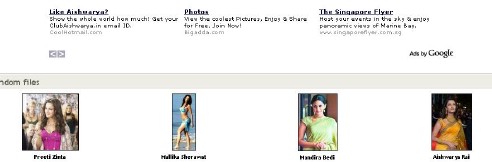
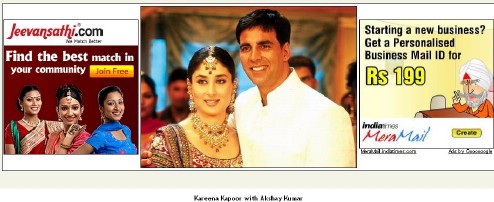
 This 2.2 MB file sure packs a wallop!
This 2.2 MB file sure packs a wallop!










 In-Car GPS Systems
In-Car GPS Systems  Smartphones
Smartphones  All-in-One Printers
All-in-One Printers  Netbooks
Netbooks  Bluetooth Accessories
Bluetooth Accessories  Portable Storage
Portable Storage  MP3 Players
MP3 Players  HDTVs
HDTVs  Wireless Routers
Wireless Routers